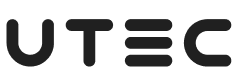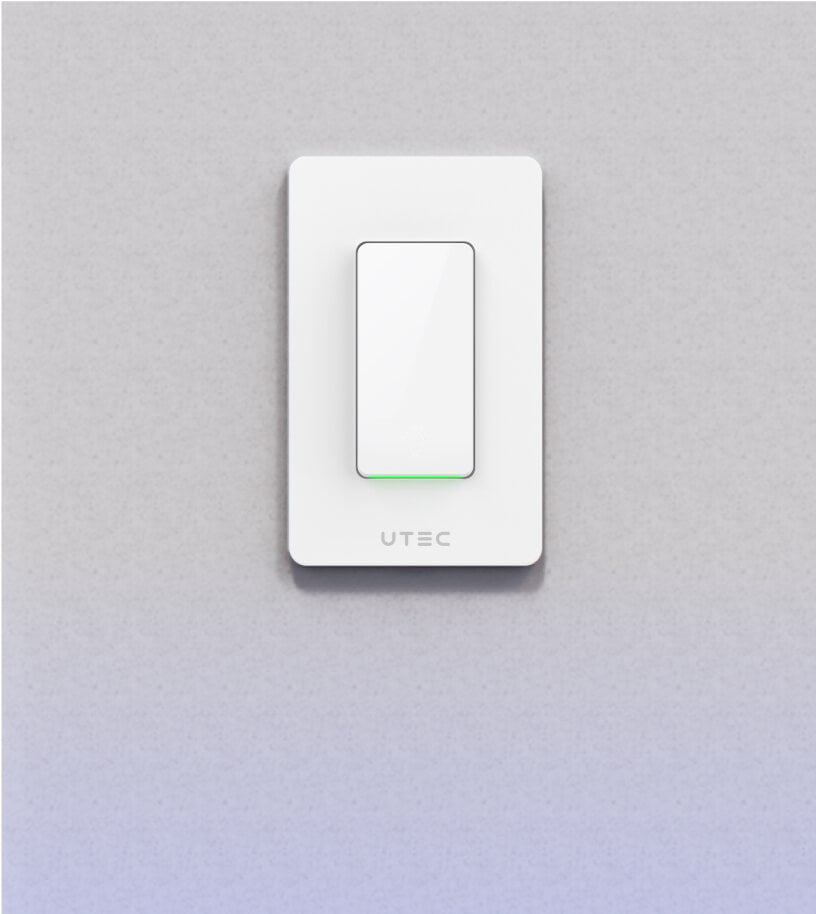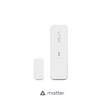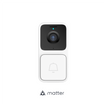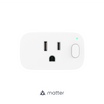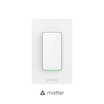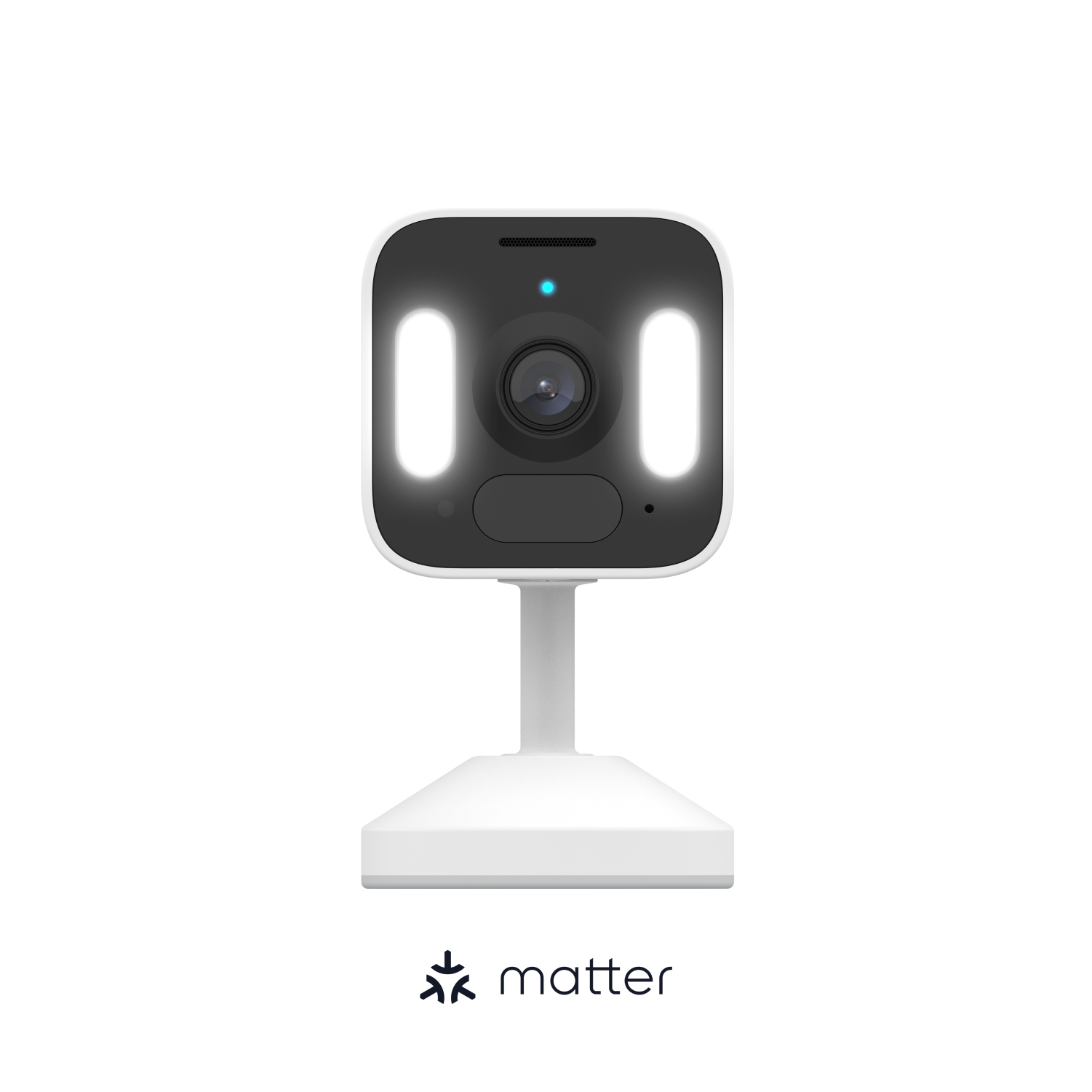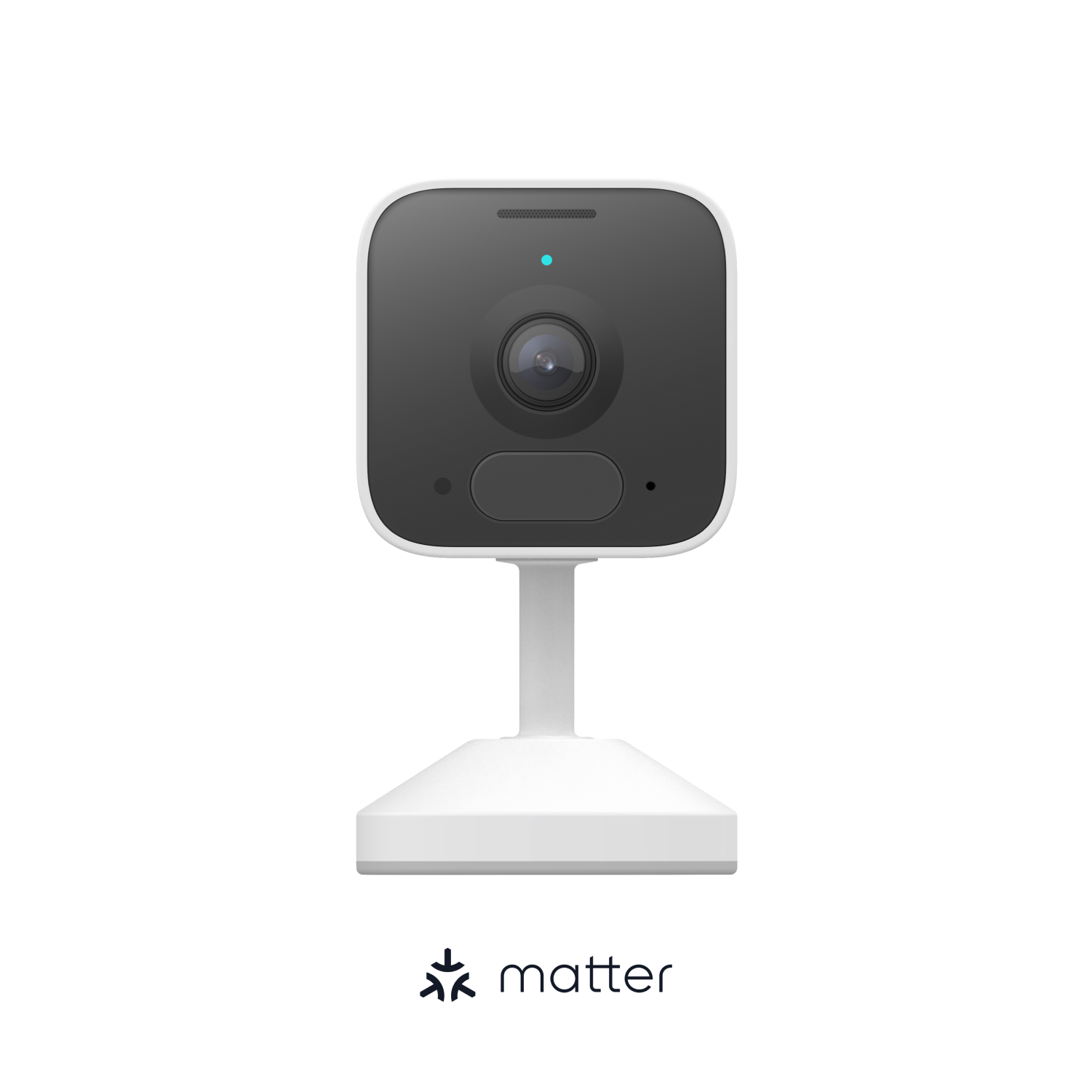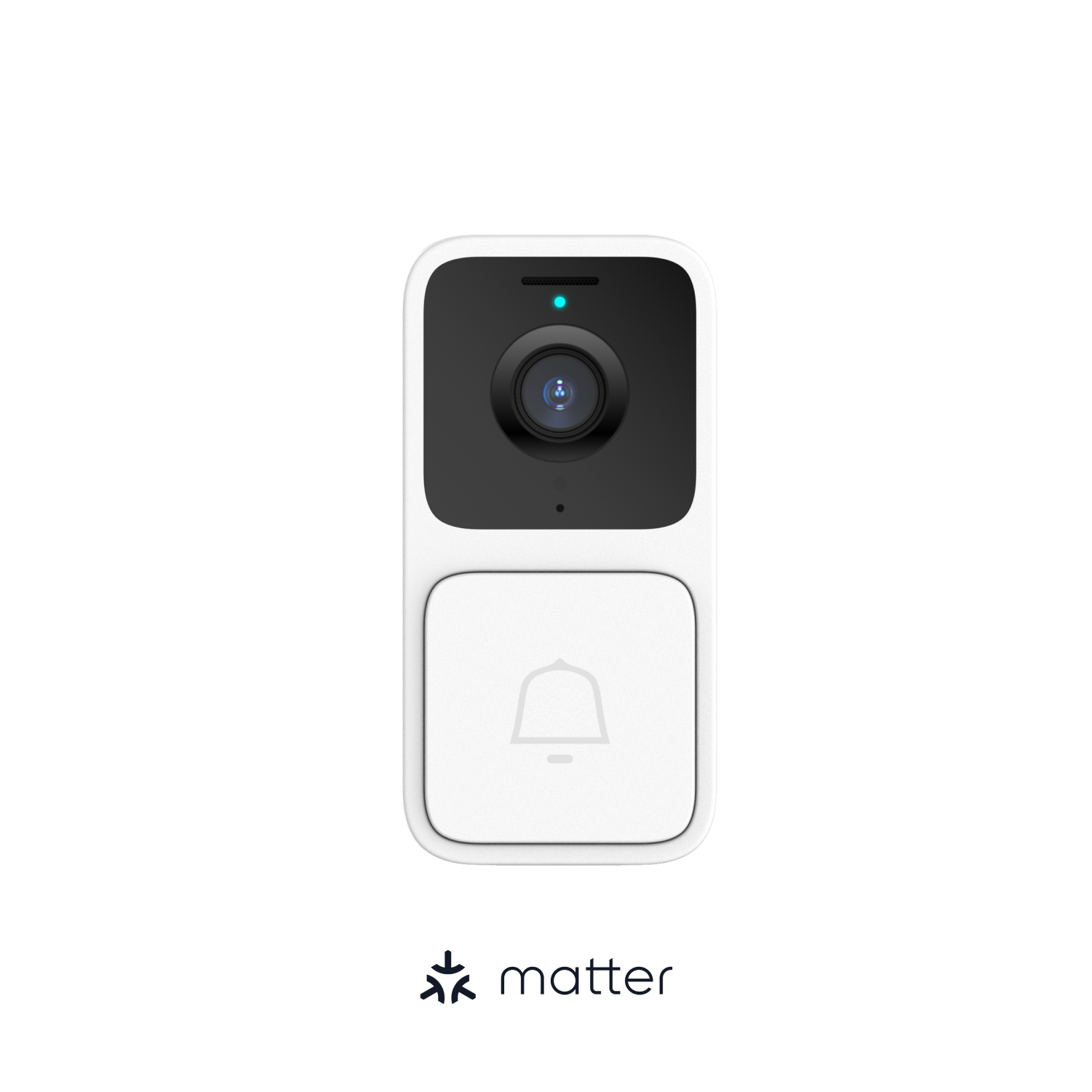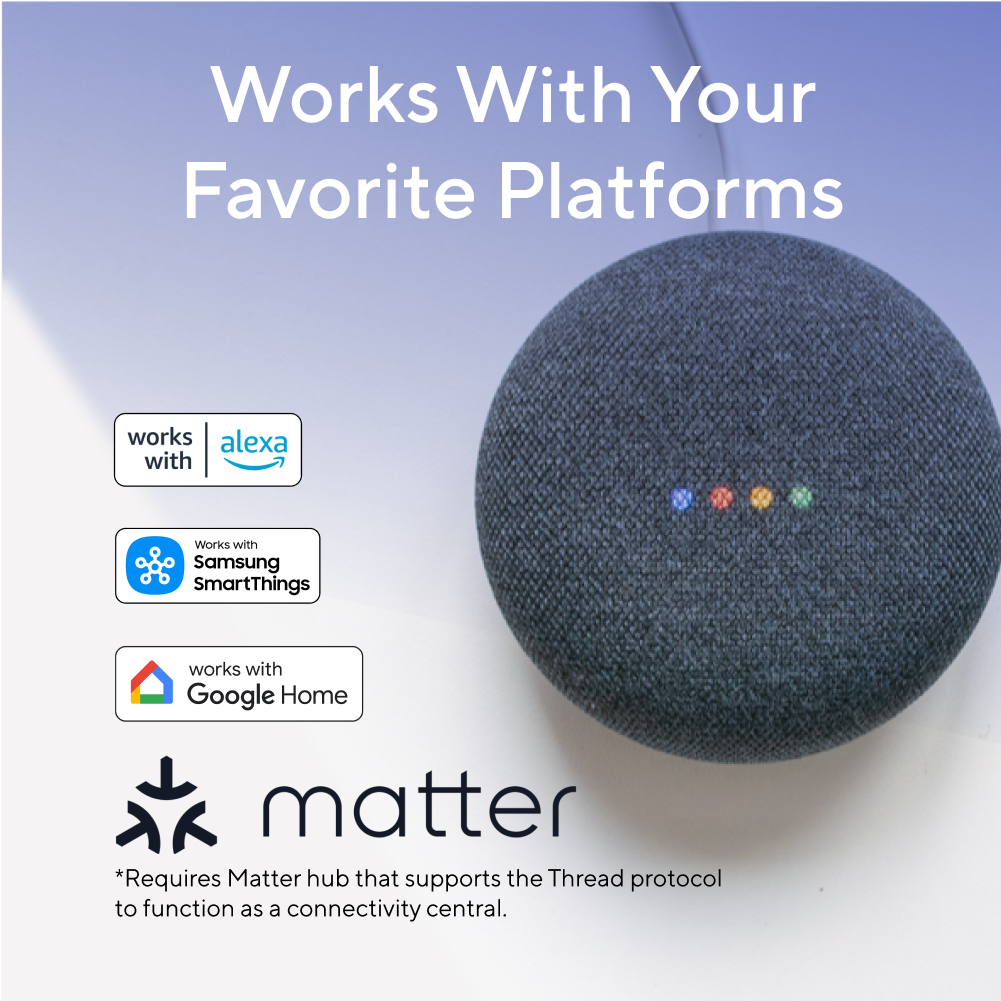
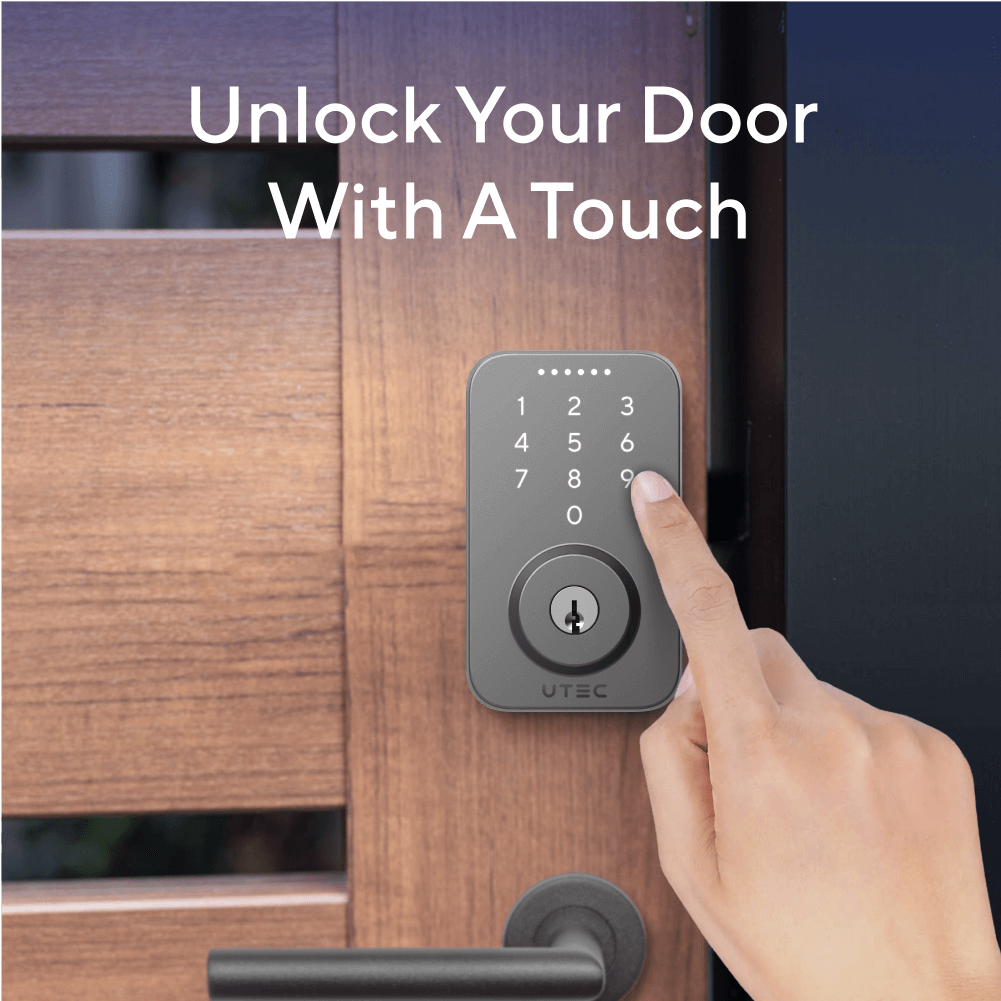
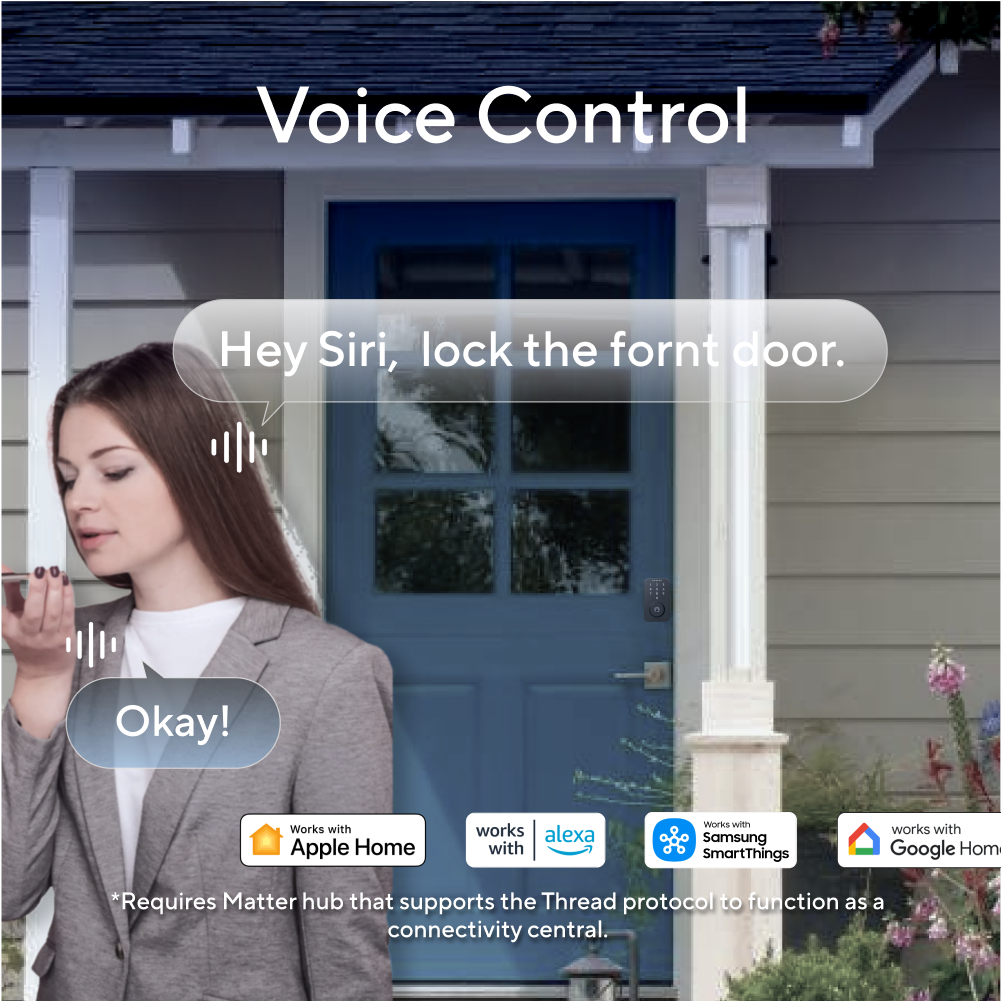
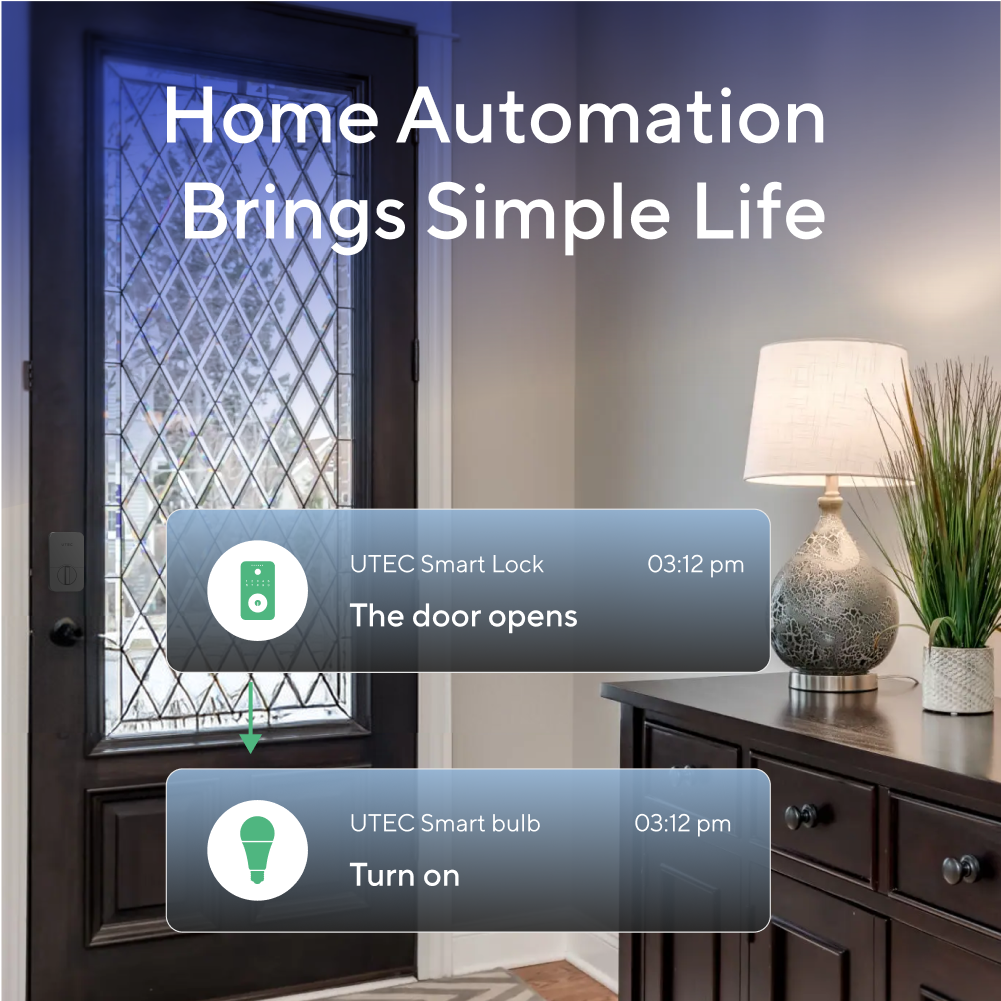
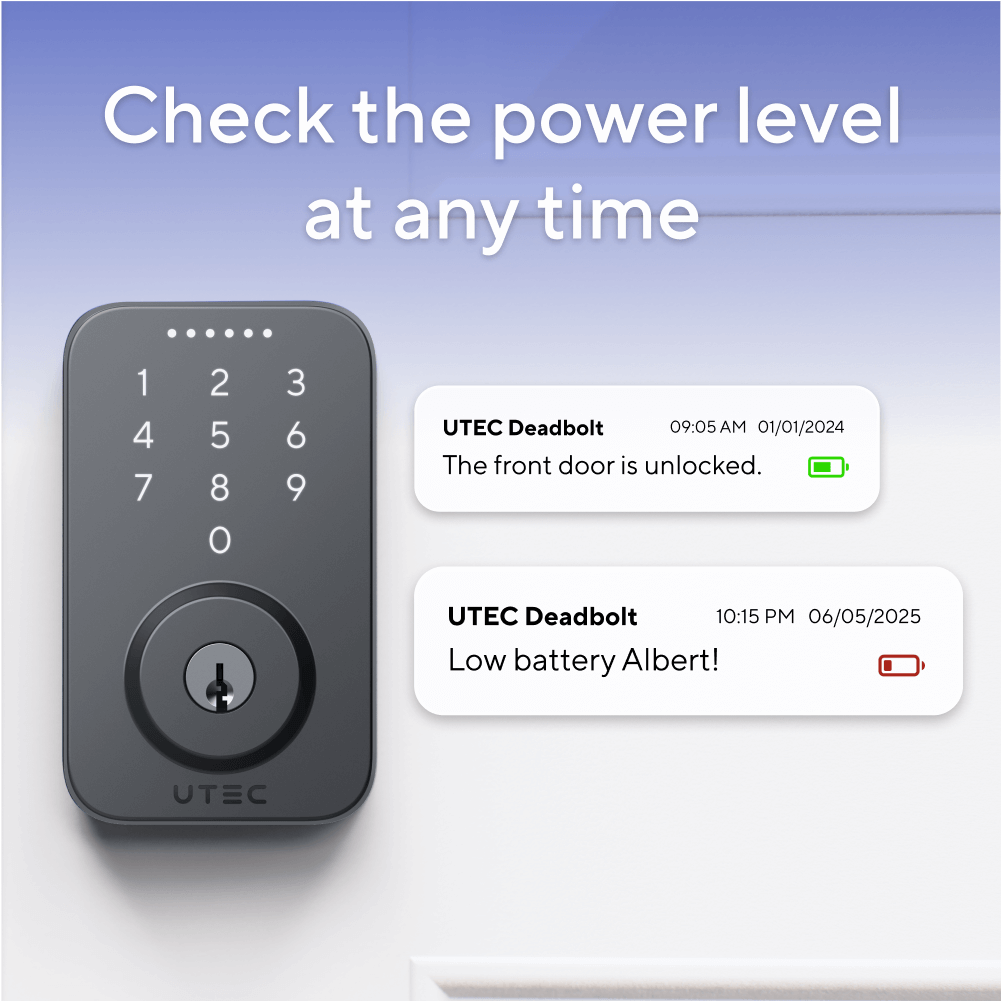
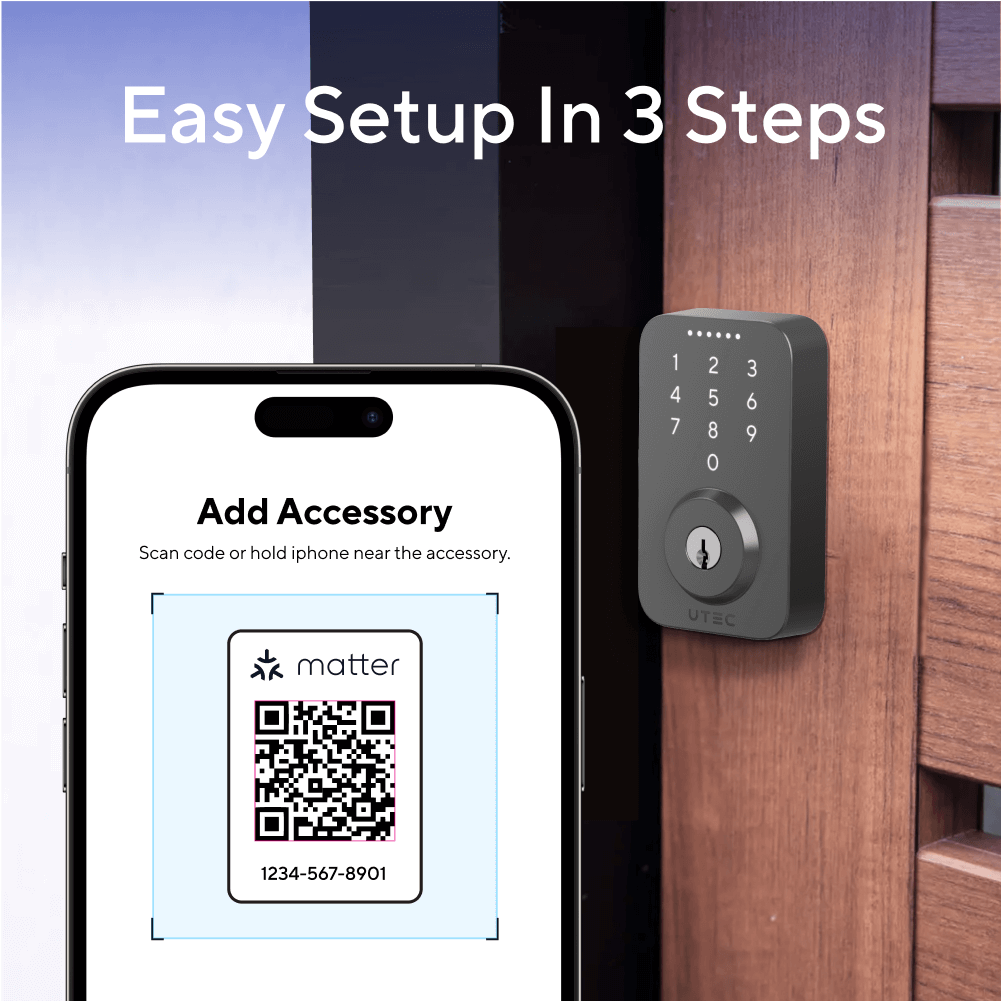
UTEC Deadbolt

Matter Smart Deadbolt
Secure and simplify Your Entry with UTEC Deadbolt
30
4*AA Alkaline Batteries
Bluetooth, Wi-Fi, Matter Over Thread
2.56" x 0.98" x 4.29"
The Ultimate Matter-compatible Smart Deadbolt

Security Code
Supports adding random digits before or after the code to confuse onlookers.
Battery
4 AA alkaline batteries enable up to 6 months of use.
Mechanical Key
Backup keyholes provide peace of mind.
Auto Lock & Unlock
Use the smart auto-lock feature to have the door automatically lock once it’s closed.
Auto
Lock & Unlock
5 Platforms
Supported
IP65
RATED


Build Your Home Ecosystem With Matter
Learn moreQuick and Effortless Installation

FAQs
How can we help you?

What is WiFi Mesh Grouping and would using it benefit me?
- If you own 1 device, the Mesh Group will not benefit you.
- If you own 2 same devices or more, it can help extend coverage and improve connection stability.
- Different from Bluetooth Mesh, Wi-Fi Mesh does not need any extra hub.
How do you program the schedule on the Smart Plug and Smart Switch?
1. Select the desired Smart Plug or Smart Switch.
2. Click on Schedule
3. You can enable/disable the 2 default schedules, edit them to your liking, or create another schedule for a maximum of 5 schedules.
You can edit the name, action, time, and day, then save.
How do you program the timer on the Smart Plug and Smart Switch?
Select the desired Smart Plug or Smart Switch.
Click on Timer
Choose the amount on the timer and the specific action you want, then save.
How do you create an Automation for U-tec Smart Devices?
Click More in the Scene category.
Click the + and select Automation to add.
Choose an image, name your Automation, select a device trigger and device action, and toggle if to the on position if you want the automation to be activated only during the time frame and date range. (The if function needs to be looked over. The device trigger is the category that needs a time activation.)
The device trigger will be an action that takes place. For example, my front door ULTRALOQ is unlocked.
Next, we will select a device action. I’ve selected my Bright Smart Bulb to change to a green color for my workout.
Here we have our completed Automation for a workout. When my ULTRALOQ Smart Lock is unlocked, the Work Out Automation will activate and my Bright Smart Bulb will turn green. You can choose to disable the Work Out Automation by using the toggle.