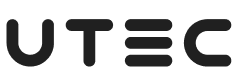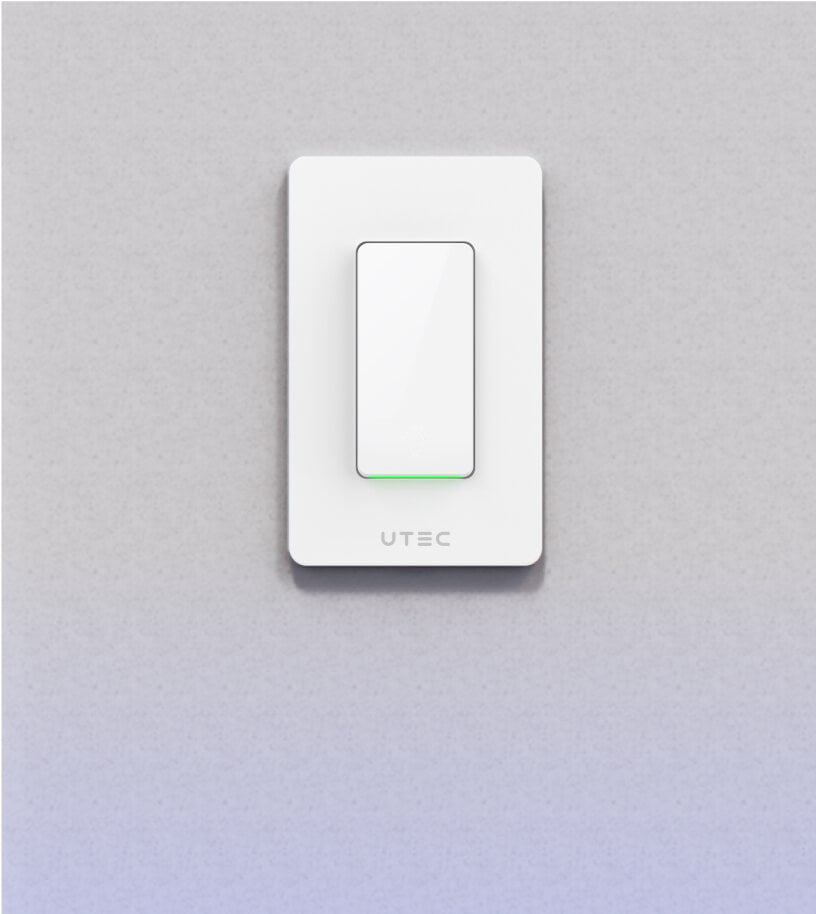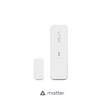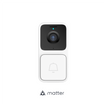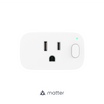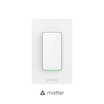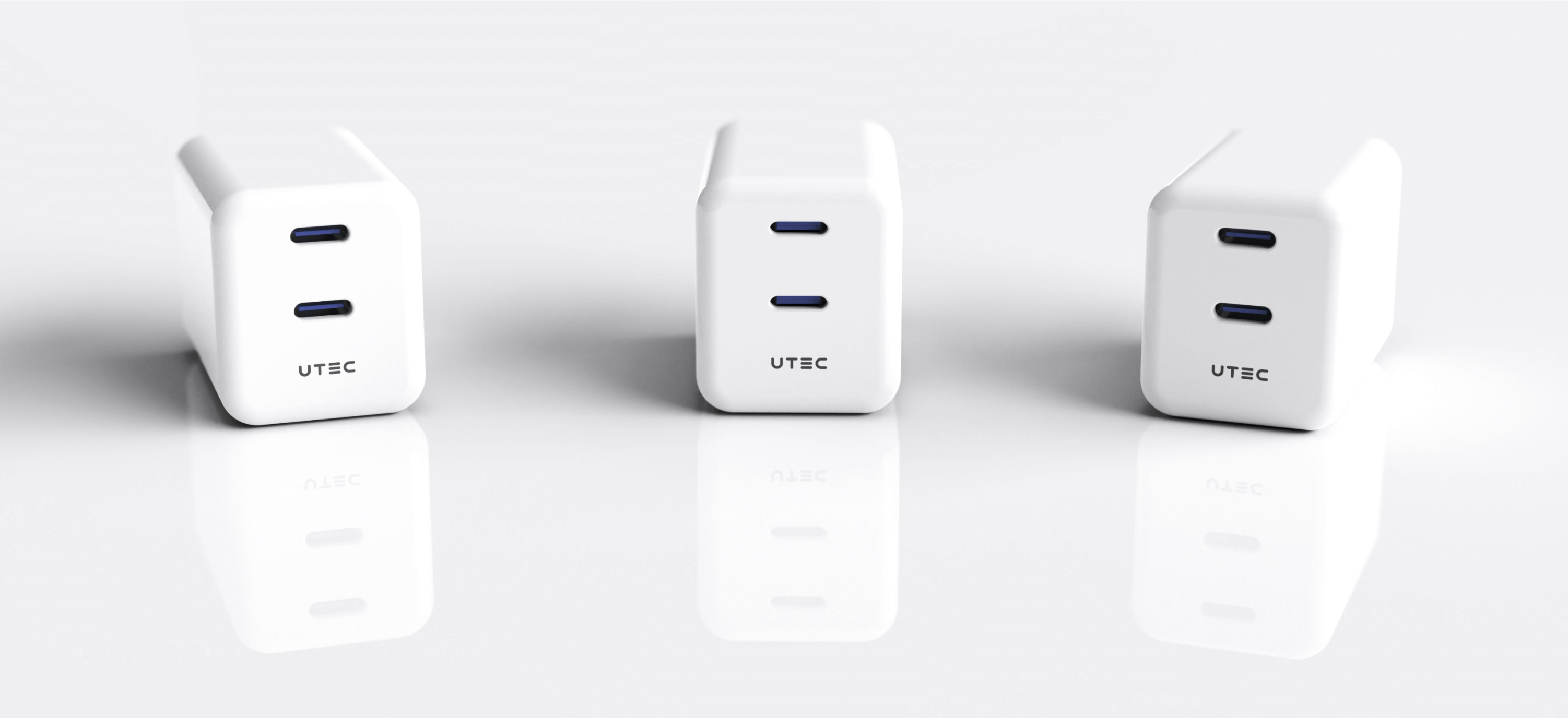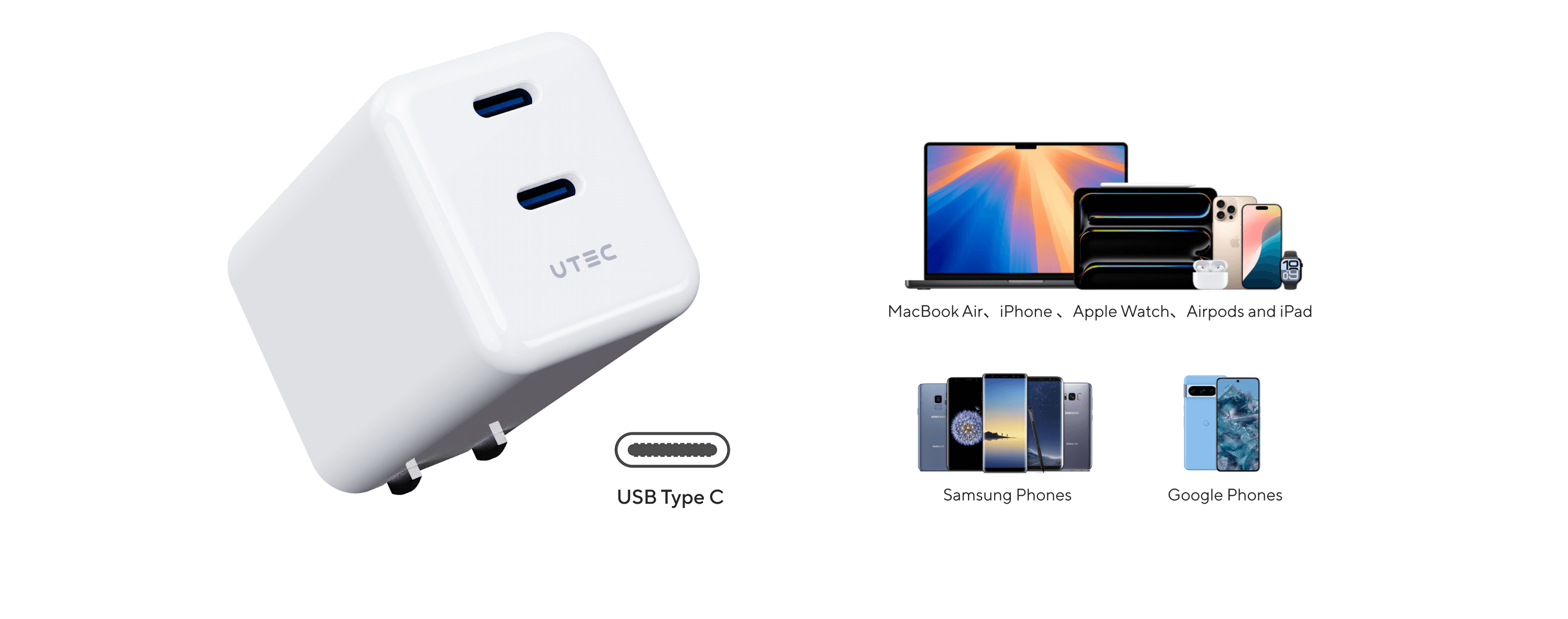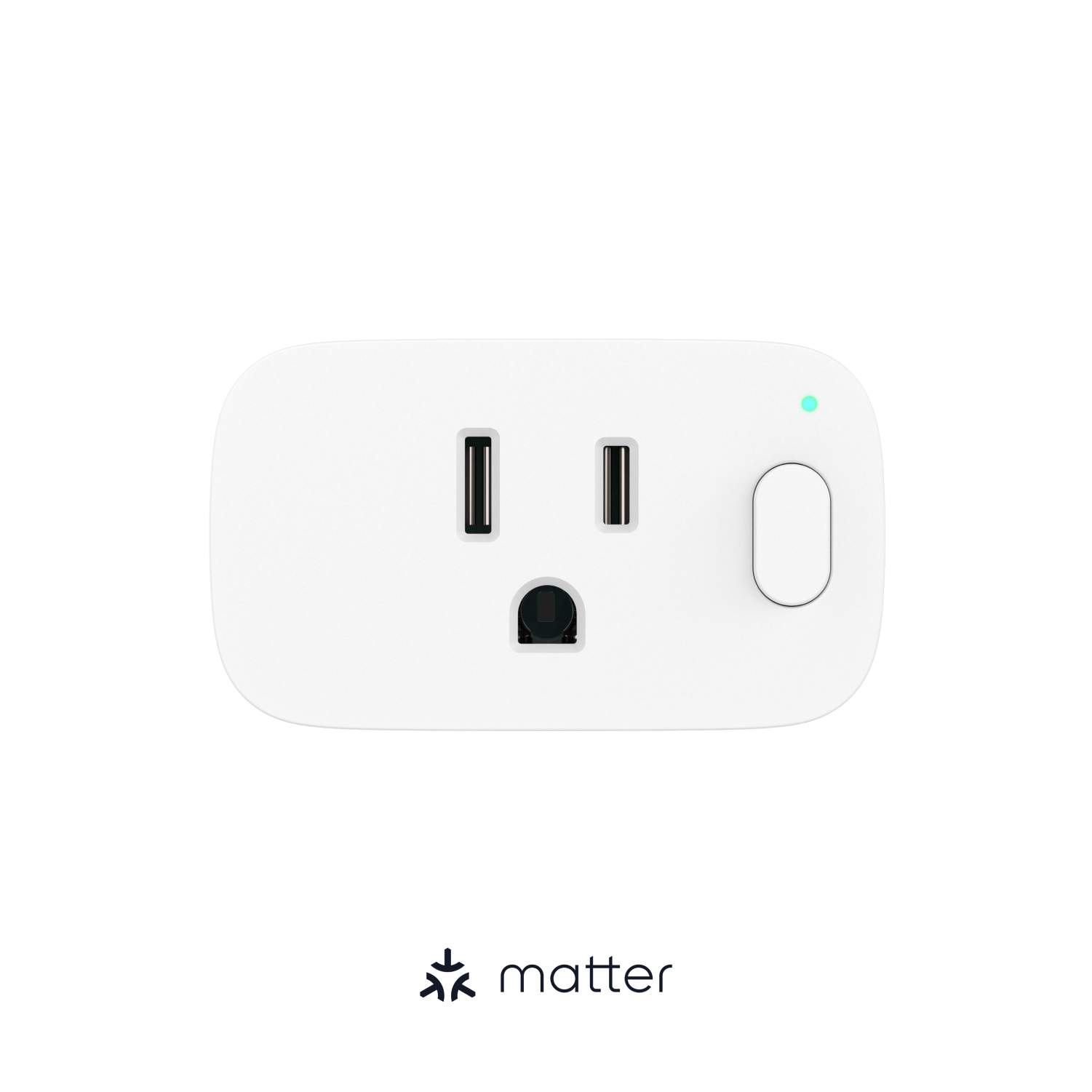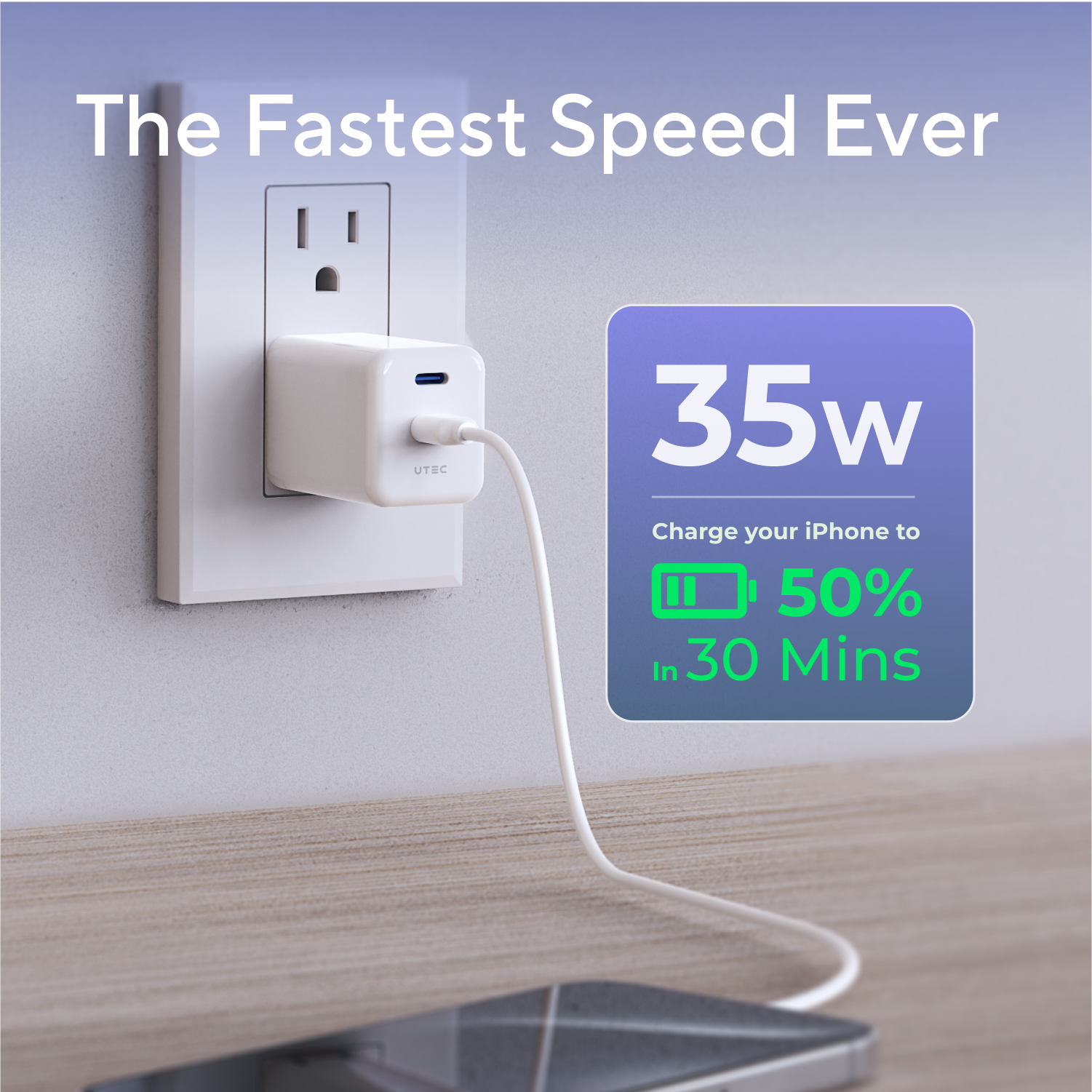

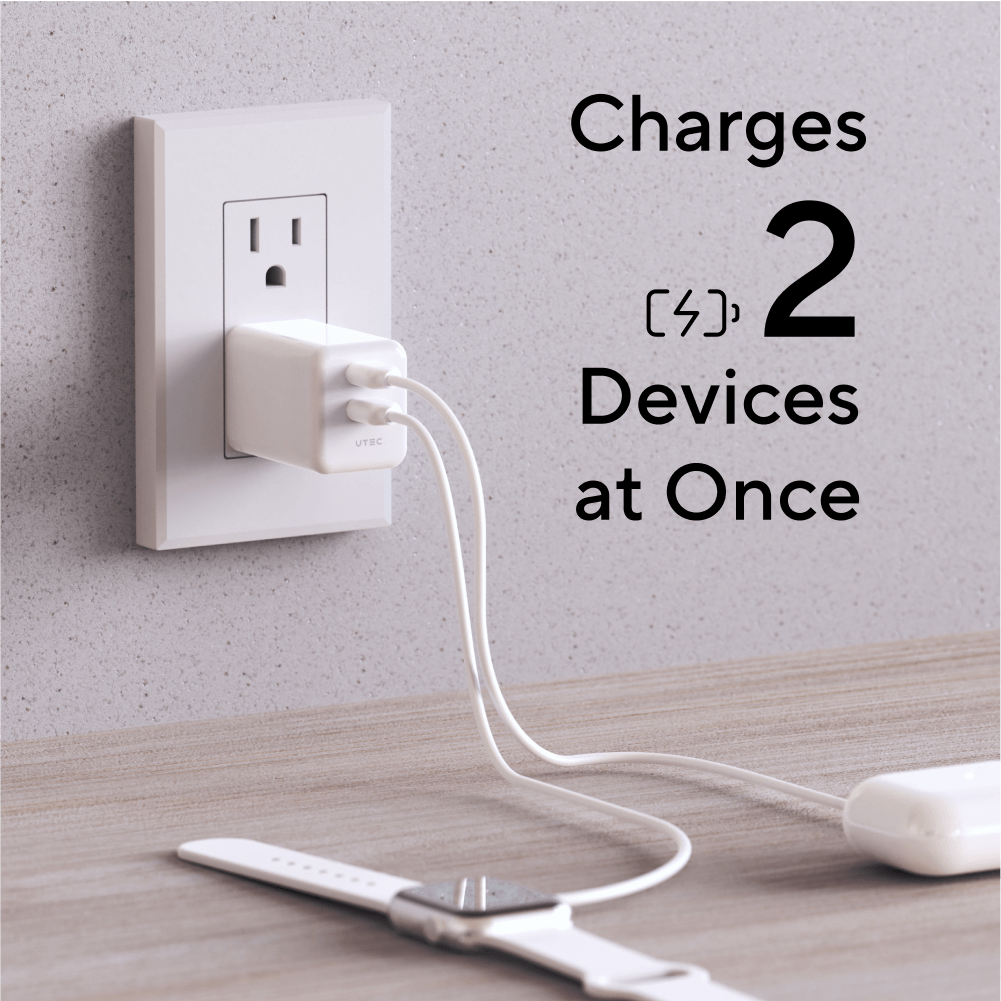

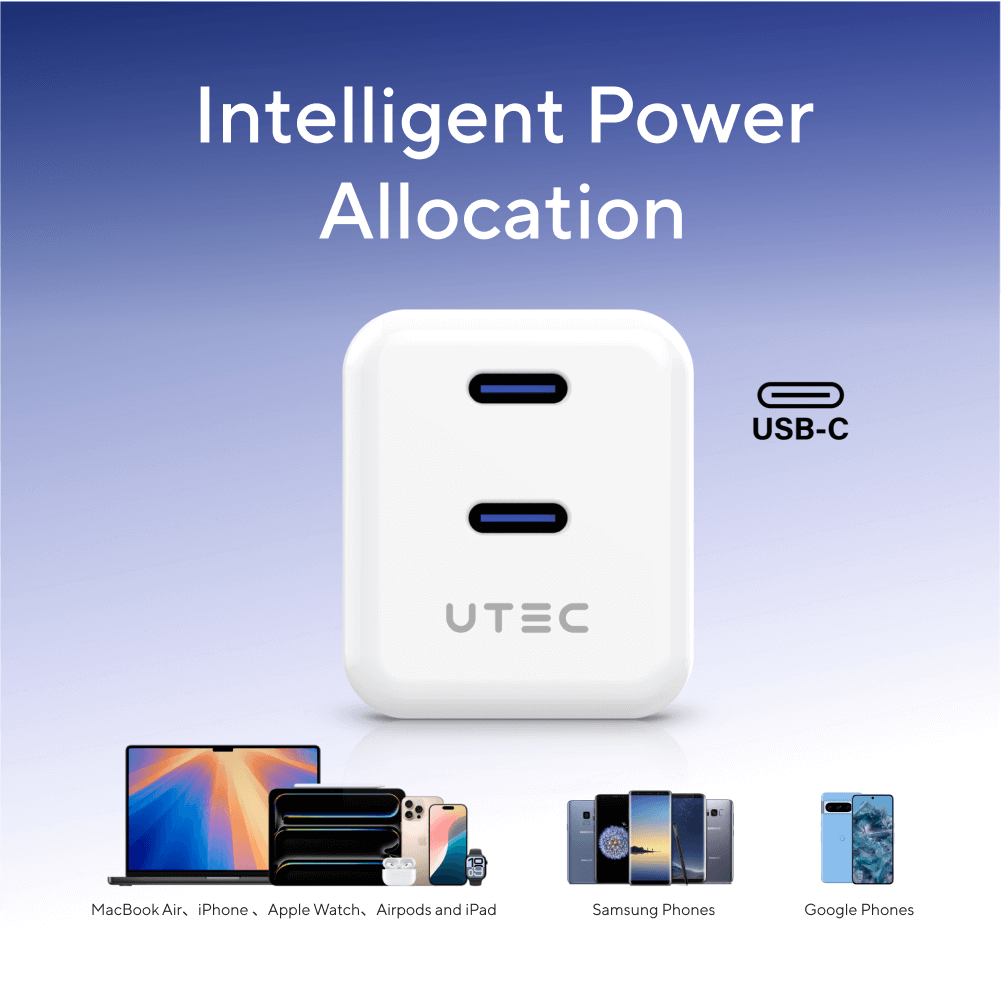
UTEC Charger 35W

Efficient Dual-Port Charging
Fast charge your iPhone up to 50% in 30 minutes.
100-240V 50/60Hz 0.8A
Use One Port:
5.0V⎓3.0A/9.0V⎓3.0A/12.0V⎓2.5A/15.0V⎓2.0A/20.0V⎓1.75A(35W Max)
Use Two Ports:
5.0V⎓1.5A(7.5W Max)
2.11 ounces
1.91" x 1.38" x 1.16"
35W
Tiny Body, But Power
Designed to be compact and portable, it fits anywhere.
multi-compatibility
Universal compatibility with the devices you need.
Support fast charging for all iPhones and iPads, Samsung and Google phones, and includes other Type-C devices.
FAQs
How can we help you?

What is WiFi Mesh Grouping and would using it benefit me?
- If you own 1 device, the Mesh Group will not benefit you.
- If you own 2 same devices or more, it can help extend coverage and improve connection stability.
- Different from Bluetooth Mesh, Wi-Fi Mesh does not need any extra hub.
How do you program the schedule on the Smart Plug and Smart Switch?
1. Select the desired Smart Plug or Smart Switch.
2. Click on Schedule
3. You can enable/disable the 2 default schedules, edit them to your liking, or create another schedule for a maximum of 5 schedules.
You can edit the name, action, time, and day, then save.
How do you program the timer on the Smart Plug and Smart Switch?
Select the desired Smart Plug or Smart Switch.
Click on Timer
Choose the amount on the timer and the specific action you want, then save.
How do you create an Automation for U-tec Smart Devices?
Click More in the Scene category.
Click the + and select Automation to add.
Choose an image, name your Automation, select a device trigger and device action, and toggle if to the on position if you want the automation to be activated only during the time frame and date range. (The if function needs to be looked over. The device trigger is the category that needs a time activation.)
The device trigger will be an action that takes place. For example, my front door ULTRALOQ is unlocked.
Next, we will select a device action. I’ve selected my Bright Smart Bulb to change to a green color for my workout.
Here we have our completed Automation for a workout. When my ULTRALOQ Smart Lock is unlocked, the Work Out Automation will activate and my Bright Smart Bulb will turn green. You can choose to disable the Work Out Automation by using the toggle.